If you like my blog post please subscribe to my YouTube Channel “SYNK Ventures – Let’s talk about Microsoft 365” as well https://www.youtube.com/channel/UC6vLzWN-3aFG8dgTgEOlx5g?sub_confirmation=1
Best thing which has happened during the introduction of SharePoint 2016 is that Microsoft is convinced that Hybrid Architecture is the way forward for bigger organizations and all the data cannot be moved to cloud. At least this is the current reality with lot of companies but such fast changing technologies you never know what’s the future
In this post we will review architecture of SharePoint 2016 on-premise and Office 365 (SharePoint Online). Here we are assuming that you already have a SharePoint On-premise set up and you will add SharePoint Online.
Basic architecture looks like below

Image source Download
To start with you need an Office 365 license and Azure subscription as well. To start with we need to set up server to server trust and certificates like STS.
We need Active Directory Federation Services (AD FS) which is used to share information securely and seamlessly. SSO (Single Sign on) is also facilitated via this and also makes sure that there no duplication of accounts.
Azure active directory tenant is used to authenticate to Office 365. It’s quiet powerful with variety of features like identity management, multifactor authentication etc. Since authentication occurs via Azure active directory we will have copy of all user account of organization in this as well but we will use Azure Active Directory connect for directory synchronization so that for end-user it looks like only one account.
More about Azure Active Directory Connect can be read here Azure Active Directory Connect
Azure Access control services is used to provide users authentication and authorization to web application and services. You can read more here Azure Access Control Service
There are multiple steps to do the complete set up, if you need very detailed steps I will recommend below online books from Microsoft press store
Planning and Preparing for SharePoint Hybrid
Configuring SharePoint Hybrid capabilities
Once the set up is done your users will experience various benefits, but you need to be sure what you are getting into and be clear about it
- Integrated search: You get integrated search so you can search in both SharePoint Online and SharePoint 2016 on-premise. Everything will be indexed in SharePoint online. Note that since index is stored in SharePoint some customers need to be wary of it they might not want part of secret data also in cloud. How to do set up can read here Configure Cloud Hybrid Search
- Unified user profile where users can see both on-premise and SharePoint online followed sites together
- Other services like Delve, Video and App launched will now be available on SharePoint on-premise as well
- You can redirect users to SharePoint Online OneDrive for Business from SharePoint 2016 on-premise OneDrive. Before you do this make sure that all documents are migrated as it’s only a redirect. Steps to redirect are very simple and can be used read here How to redirect users to Office 365 for OneDrive for Business . Best way to migrate data is to write a tool for migration, there are various way to implement this but best is that you can access OneDrive for Business using SharePoint APIs which you might be familiar with else you have to register an App for OneDrive for Business to access data / folders programatically. I am assuming you already know how to access OneDrive in SharePoint on-premise programatically.
To access OneDrive for business SharePoint online via REST API you can below url
https://O365DomainHere-my.sharepoint.com/personal/ UserName_O365DomainHere_onmicrosoft_com/_api/web/GetFolderByServerRelativeUrl(‘/personal/UserName_O365DomainHere_onmicrosoft_com/Documents’)/folders/
You can read about data operations here REST API Data Operations SharePoint
So this is a basic overview of Hybrid architecture and also my take on the things you need to consider, if you have further questions just leave a comment
In case you need more help on this or other SharePoint issues please contact us via our Contact Us page or via our Facebook page or via Twitter
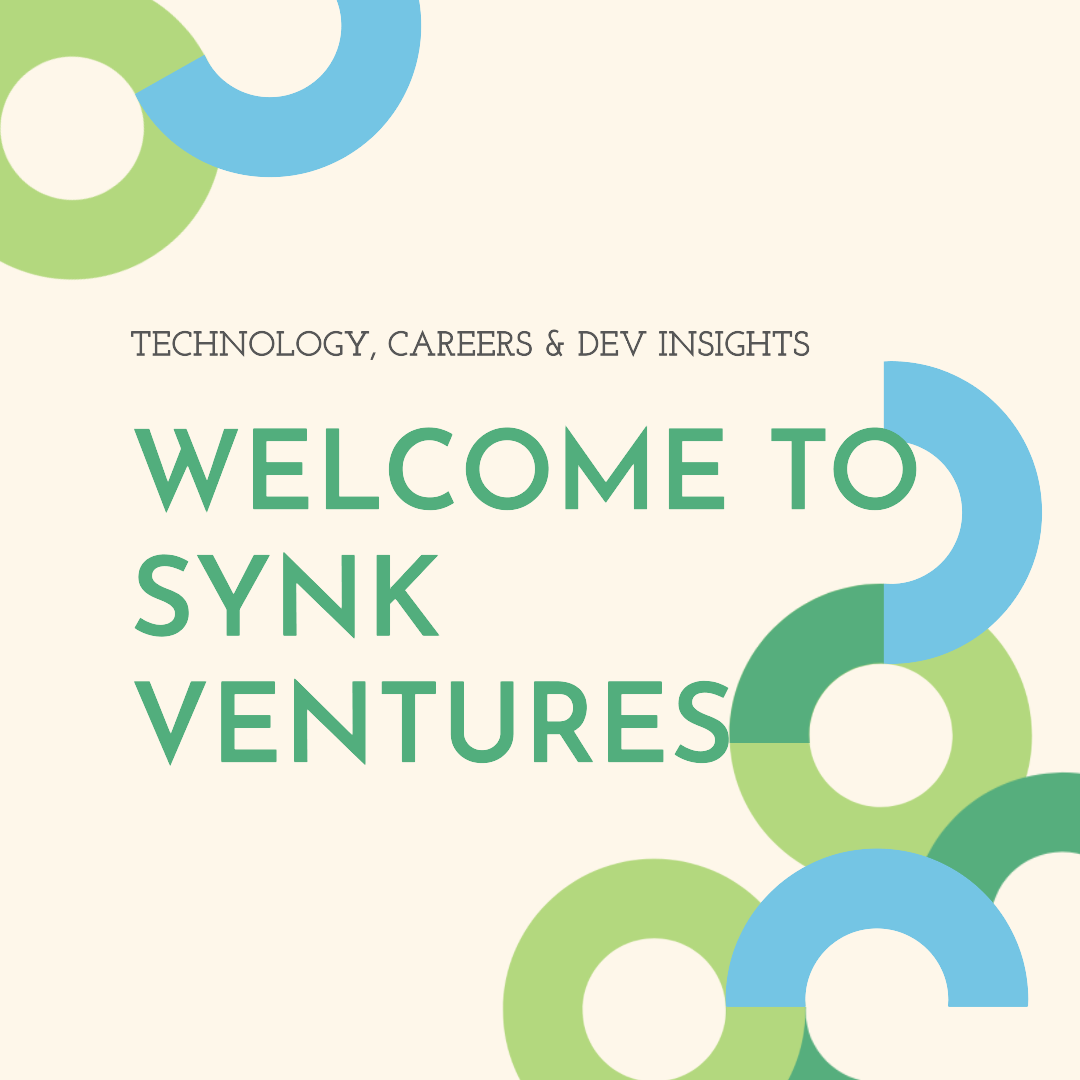


Leave a comment